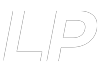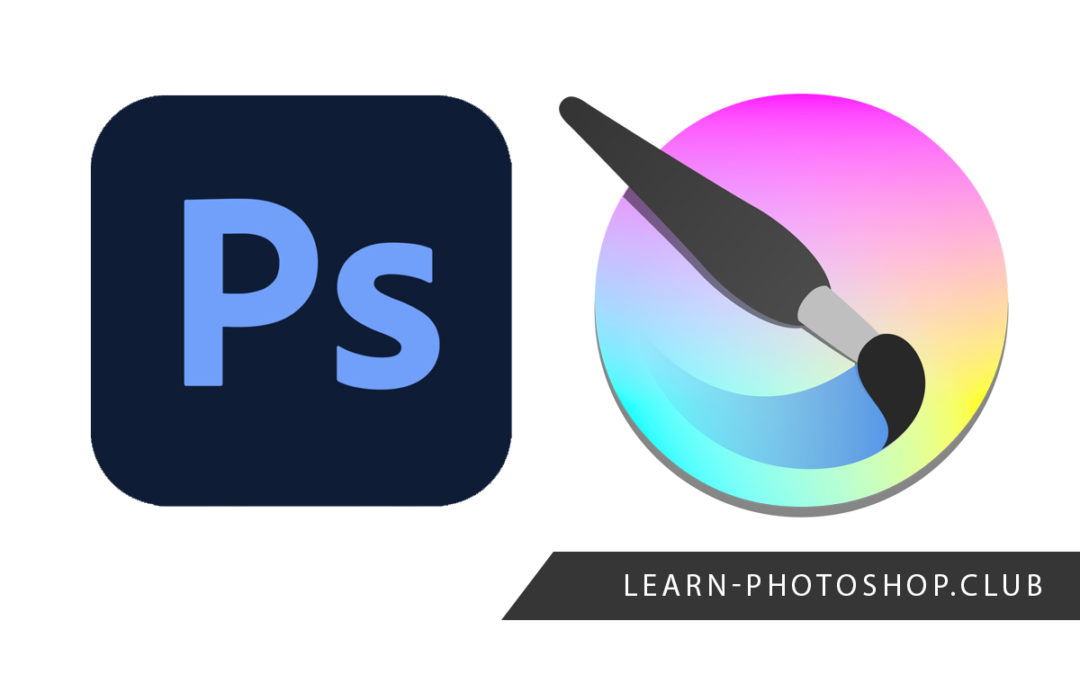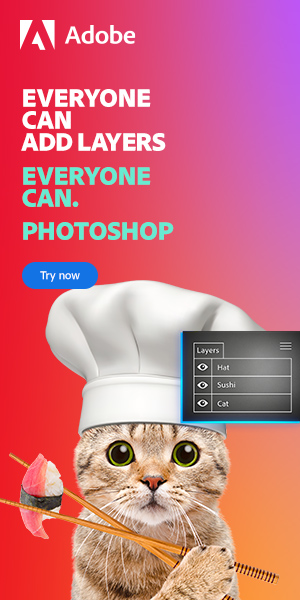Both Krita and [sherpa id=”ec063570″] are great programs for graphic design, and they can really help you take your digital art to the next level. But which one should you use? If you are struggling to answer that question, then don’t worry, as in this article we’ll introduce you to the properties of both programs and provide you with a detailed comparison so you can differentiate between the two.
In short, Krita is mainly used in the creation of artwork such as digital paintings and animations. Photoshop’s main purpose is to allow for image editing, but it boasts a large variety of features that make it suitable for producing digital paintings, animations, and other pieces of design work.
This article will explore in greater depth the differences between the programs and will expand on the main features of each. Here is an overview of what we will cover:
Table of Contents
Software Overviews
Before we jump into comparing the programs, let’s first make sure that we know about the pieces of software individually. This section will explore the main purposes of Photoshop and Krita along with the advantages and disadvantages of both.

Introduction to Photoshop
Photoshop was originally developed in 1988 by Adobe as a predominantly bitmap-based graphics editor. It has gradually developed to become a leader in the design industry and its versatile functions have made it a favourite of users worldwide.
Although it is mainly used for editing images, it can also be used for website design, three-dimensional modelling, editing time-based media, and creating vector graphics. Some commonly used features are the Brush Tool which is useful in the production of digital paintings, the Selection Tools which allow you to select and fine-tune certain areas of a document, the Type Tool which lets you add text to your images, and Adjustment Layers which facilitate non-destructive light and color editing.
If you’d like to learn more about Photoshop, then click here to access a complete guide we produced which covers pretty much everything there is to know about the program!
Photoshop: Advantages and Disadvantages
So, what are some of the good and bad aspects of Photoshop? Here is a table summarising the advantages and disadvantages of the computer program.
| Advantages | Disadvantages |
| It’s easy to import both photos and videos. | It offers limited support for vector graphics. |
| Files edited within Photoshop can be exported to files of many different formats. | Some features do not offer real-time views of their effects as you make edits. |
| The Adobe Creative Suite allows for efficient and simple transferring of files amongst different users and between different programs. | It is expensive, particularly for those not interested in purchasing it in combination with other Adobe applications. |
| The diversity of features available means that you can make a huge variety of edits to documents in just one application. | It can be daunting to new users with no design experience due to the high number of features available. |
| It’s simple to learn due to the high availability of online resources. | Some users may not need to take advantage of every single feature. |
| It can be purchased as part of a plan with other Adobe applications, giving you more value for your money if you are buying it as part of a bundle. | It can take a longer time to handle graphics of an extremely high quality, depending on the properties of your device. This can decrease the efficiency for users wanting to render high-quality files. |
| Many tools let you make changes in just one single click, such as the Red-Eye Removal function and color adjustments. | It can sometimes take up a lot of space on your system, so you may have to make sure you have a lot of memory space on your hard disk. |
| Since it is so commonly used, it would be very useful to learn for those working in design jobs and other related professions. | It operates on a subscription basis, which means you cannot pay one price to own it forever. In other words, you have to ‘rent’ it rather than buying it. |

Introduction to Krita
Krita was developed in 2005 as a design program primarily suited towards digital painting. It can also be used in the production of two-dimensional animations and is popular amongst matte painters, concept artists, and comic illustrators.
The application is mainly used for painting and illustrating but it can be useful in any type of creative work such as image creation and image manipulation. Commonly used features are the vector tools such as the Path Tool, Gradient Tool, and Object Manipulation Tool, the Freehand Paint Tool, the selection tools, and the various shape tools. Another great feature of the program is that it offers a wide range of filters and brushes, allowing for maximum creativity and a less restricted working process.
Krita: Advantages and Disadvantages
Now that you know a little more about what Krita is, let’s take a look at the pros and cons of the software.
| Advantages | Disadvantages |
| Krita offers users an incredibly vast selection of brushes, providing full artistic flexibility. | It does not have such a diverse range of features as Photoshop. |
| It supports layers and has dedicated layer management features to help you organise your workspace. | Some features such as the layer modes and transformation tools can seem unintuitive and confusing to new users. |
| Krita Foundation offers plenty of educational materials to help you get to grips with the program and its features. | Since it only really supports digital painting and other artwork, it is less suited towards photo manipulation and other forms of image editing. |
| It is completely free, which means you don’t have to either buy it or rent it! | Fast-paced brush movements may cause the program to lag slightly. |
| It is an open program which means that its users are part of a community and can contribute to the software by modifying the code, solving problems, and making improvements. | It may have to be used in combination with other programs in order for you to access the full capabilities that are offered by Photoshop, which might slow down your workflow due to switching between applications. |
Comparing Krita and Photoshop
Hopefully you’ve now gained more of an insight into what the main features of both the programs are, and you understand the advantages and disadvantages of each one. Now, let’s jump right in and start looking at how the two pieces of software compare to one another.
Main Differences
The main difference between the two programs is that Krita is mainly suited towards the production of digital paintings and animations, whereas Photoshop was originally intended to be used to edit images. Photoshop is less suited towards editing vector graphics but offers lots of tools and functions making it, in general, useful in a wider range of creative situations than Krita.
Another significant difference between the two programs is that Krita is free to use whereas Photoshop requires you to pay a monthly fee to access the platform via a subscription.
Supported Devices
Let’s take a deeper look at the devices that support Krita and Photoshop. For more detailed information about the system requirements for Photoshop, check out this page on Adobe’s help site.
| Photoshop | Krita | |
| Device Types | Windows and macOS | Windows, macOS, Linux, Android, Chrome OS |
| RAM | 8GB (minimum) / 16GB or greater (recommended) | 4GB or greater (recommended) |
| Graphics Card | GPU that supports DirectX 12 and has at least 2 GB of GPU memory (4GB or greater is recommended) | OpenGL 3.0 or higher |
| Operating System | Minimum = Windows 10 or macOS Mojave 10.14 (for mac users, Big Sur 11 or Catalina 10.15 is recommended) | Windows 8.1 or Higher, OSX 10.12, Linux |
| Graphics Tablet Support? | Yes | Yes (see this page for more information) |
Capabilities and Functions
So, what can you actually do with the programs? Whilst each of them has a wide variety of tools and functions, here is a table showing some of the main capabilities of both programs.
| Photoshop | Krita | |
| Popular tools | Selection tools, masking tools, brush tools, adjustment layers, clone stamp tool, layer support, blend modes, transformation tools, liquify, crop tool, text tool | Shape selection tool, shape edit tool, text tool, calligraphy tool, freehand brush tool, straight line tool, gradient editing tool, text tool, pattern editing tool |
| Adding text | Photoshop has a dedicated text tool and a variety of default fonts. (Check out our article on how to download more fonts here.) | Krita also has a text tool with built-in fonts. It also automatically recognises any external fonts in your operating system. |
| Making selections | Photoshop has a variety of selection tools and making selections lets you edit your documents in many ways. Here is a list of some of the tools: Rectangular marquee tool Elliptical marquee tool Single row marquee tool Single column marquee tool Lasso tool Polygonal lasso tool Magnetic lasso tool Quick selection tool Slice select tool Color sampler tool Magic wand tool This page by Adobe has more information on selections. | The program has numerous tools that let you create and edit selections. The selection tools include: Rectangular selection tool Elliptical selection tool Polygonal selection tool Outline selection tool Similar color selection tool Contiguous selection tool Path selection tool Magnetic selection tool For more information on these tools, refer to this manual published by Krita. |
| Adjusting light and colors | Photoshop lets you adjust the lighting and the color of single layers or the whole document using either direct adjustments from the Adjustments Window or adjustment layers. Some popular adjustments are: Brightness/contrast Levels Curves Exposure Vibrance Hue/saturation Invert Color balance Photo filters Black & white Selective color Channel mixer Gradient map Posterize Threshold | Krita’s adjustment filters let you make color and contrast adjustments to all the pixels within an image. These include: Dodge Burn Levels Color adjustment curves Cross-channel color adjustment Brightness/contrast curves Color balance Desaturate Invert Auto contrast HSV/HSL adjustment Threshold Slope, offset, power |
| Drawing | Photoshop is home to a variety of default brushes, and supports the importing of external brushes. To find out how to download brushes into Photoshop, take a look at our article on the topic. In Photoshop, you can also create your own brushes using the Define Brush Preset function. See this page for more details. | Krita also hosts lots of default brushes, which are more tailored towards stylistic digital painting due to drawing being the painting’s speciality. With 120+ brush presets and opportunities to customise each one, you certainly won’t struggle to find one that works for you! You can also download lots of brushes from external online sources. For instructions on how to do this, head over to this article. |
| Animating | Photoshop supports animation, with settings allowing for both frame animations and video animations. | Krita supports frame-by-frame raster animations. Some information on how you can animate in the program can be found here. |
Supported File Formats: Sharing and Exporting Documents
| Photoshop | Krita | |
| Graphic formats | BMP JPEG IFF JPEG2000 PSB PCX Photoshop EPS Photoshop PDF PSD Photoshop Raw PNG TIFF Portable Bit Map Wireless Bit Map | PNG OpenRaster Document JPEG Krita Document PSD Windows BMP WebP SCML ICO TGA TIFF EXR PDF |
| Video formats | DPX MP4 MOV (QuickTime) | GIF MP4 MKV OGG |
| 3D-based formats | Flash 3D JPEG Stereo KMZ MPO U3D Wavefront OBJ |
Software Costs
If you are looking to purchase one of the programs, then you’re probably wondering how the costs of them compare. You’ll be glad to hear that Krita is completely free, with no subscriptions involved! For Photoshop, there are a variety of subscription plans available, all of which involve paying on a monthly basis:
| Plan Title | Applications Included | Cost per month |
| Photoshop single app | Photoshop on desktop and iPad, 100GB of cloud storage, Adobe Spark, Fonts, Portfolio, and Fresco | US $20.99 |
| Creative Cloud Photography Plan | Photoshop, Lightroom with 20GB+ of cloud storage, and Lightroom Classic | US $9.99 |
| All Apps | Includes all Adobe applications | US $52.99 |
Availability of Learning Resources
Since both programs are extremely popular, an advantage of using either of them is that there is a huge number of instructional resources available. You can search on YouTube and Google for millions of video and written tutorials on specific techniques.
We have compiled a list of fifty great Photoshop tutorials which you can follow to grow more comfortable with using the program. For full instructions on everything to do with Krita, you can access the full official manual here.
Both programs also have a dedicated help forum where you can post questions to be answered by community members and other users. Krita’s artist forum can be accessed here, and the Photoshop section of the Adobe Support Community can be found here.
And with that, we’ve pretty much covered all you need to know to make a complete comparison between the two programs and decide which one is best for you! If you’d like to see a demonstration of how you can produce digital drawings with each program, take a look at this video by Chloe Rose Art.
Hey, I'm a Professional Retoucher making $10k a month thanks to Photoshop.Register to my newsletter to get freelancing tips and a FREE Brush Pack in Bonus! My Newsletter