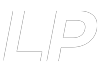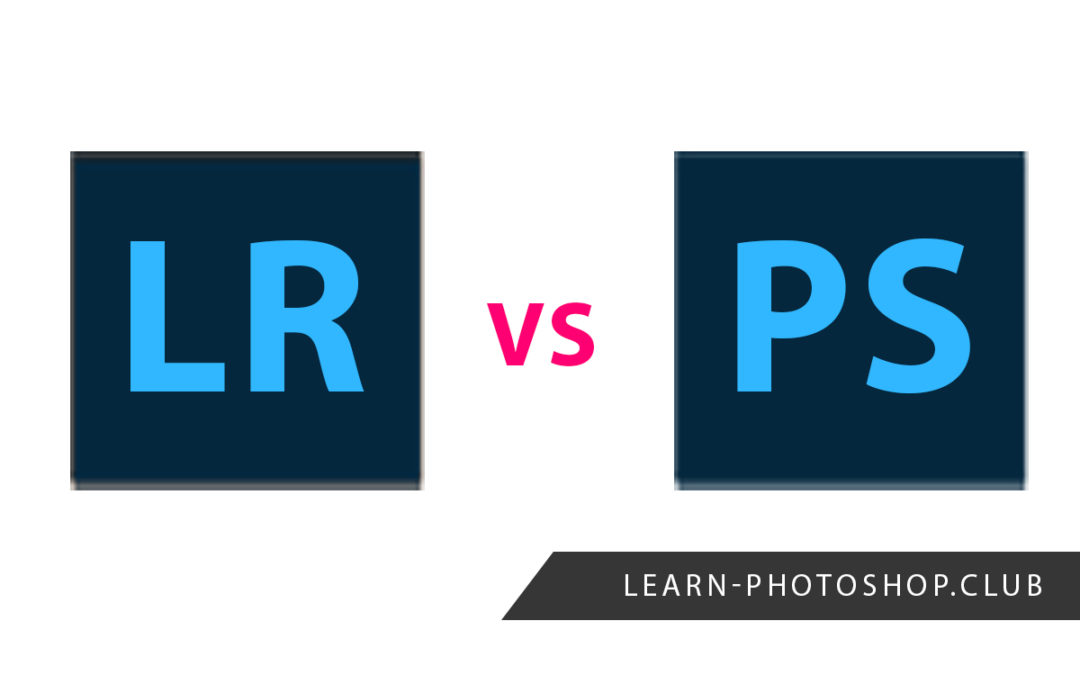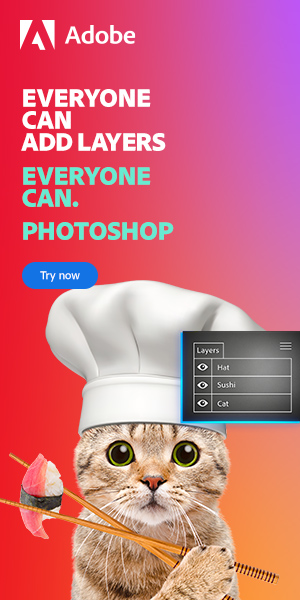With both applications having a strong reputation in the design industry, there is often a lot of confusion surrounding the differences between Photoshop and Lightroom. Particularly since both are marketed as photo-editing software, it can be hard to distinguish between the situations in which you should use each program.
So, in this article, we will break down everything you need to know about the functions and capabilities of each of the programs, along with providing an explanation of the differences between them and a conclusion discussing whether Photoshop can truly replace Lightroom.
In short, Lightroom is mainly used for organizing and making basic adjustments to photographs, whereas Photoshop lets you make more advanced, detailed edits to them. Photoshop can replace Lightroom in most cases, but if you are applying the same edits to lots of images then Lightroom is a lot more suitable due to its efficiency. Using both programs in combination with one another will yield the best results and the healthiest workflow.
Photoshop: Main Features and Functions
Photoshop is most famous for its versatility and is highly valued for its support of an extremely wide range of editing actions. It was originally developed to act as a piece of software facilitating the editing of photographs, but it can also serve as a platform for the creation of vector graphics, digital artwork, website design, animations, and three-dimensional modelling.
In terms of its main features, Photoshop boasts a huge range of useful tools such as the Brush Tool which lets you paint on images, the Selection Tools which allow you to specify particular areas of a document in order to apply specific adjustments to single groups of pixels, the Text Tool which lets you add text to your work, and many more.
With regards to its specific applications in the process of editing photographs, Photoshop lets you apply color and light adjustments, just like those available in Lightroom, to your photos. You can also make other adjustments to not only the tones in your images but also the shapes, through utilising the capabilities of tools such as the Warp Tool, the Puppet Warp Tool, the Liquify Tool and others.
Functions such as Red-Eye Correction and Spot Healing are often particularly useful to portrait photographers, whilst tools such as Clone and Stamp and others are well-loved by landscape photographers due to their ability to remove unwanted elements, such as tourists or anything else that is blocking the main focus of the image, from almost any shot.
For more information on the features of Photoshop, you can check out our free full guide to the program, in which we break down everything there is to know about its capabilities.
Lightroom: Main Features and Functions
In comparison to Photoshop, Lightroom hosts a smaller range of features, meaning that it can be used to complete a smaller number of different tasks. However, many users find this to be an advantage of the program, since it means that the interface is easier to navigate and understand due to the workspace being a lot less cluttered with tools that some photographers don’t ever really use.
Lightroom exists to be a platform for efficient image manipulation and organisation. It is mainly popular amongst photographers for its abundant offering of image adjustment options, suited to editing both the lighting and color within photographs.
Many users also praise it for its unique support of photo organisation. It has been designed with photographers in mind and hence helps to ease the more tedious side of the job by letting you tag, organize, and share photos really quickly. Lightroom lets you efficiently navigate between different images in your library and apply consistent edits across various photos.
The program’s most popular tools include the Clarity Tool and the Texture Tool which can make photographs appear sharper, the Graduated Filter Tool which allows you to control the exposure levels throughout images, the Tint and HSL (Hue, Saturation, and Luminance) Sliders which facilitate the adjustment of the colors in your image, and various other image adjustment tools.
For more information on Lightroom, you can take a look at the official Adobe Lightroom User Guide.
When to Use Photoshop
Due to its versatility, Photoshop can really be used to do pretty much anything. Of course, if you’re looking to work on a project that involves three-dimensional modelling or animation, you should opt for using Photoshop (although Adobe does offer other programs which are more suited towards such tasks, such as After Effects which is dedicated to the creation of time-based media).
When deciding whether to use Lightroom or Photoshop, you should consider how significant the edits that you plan to make are. For making more significant edits to your images, you should use Photoshop, as Lightroom doesn’t offer lots of the necessary functions. Some examples of edits that you can make in Photoshop but not Lightroom include making someone taller, changing the shape of a face, creating panoramas and composites (merging multiple photos together), and professionally retouching skin.
Whilst Lightroom is specifically tailored towards making simple color and light adjustments to photographs, Photoshop also offers many of the same tools and functions that let you achieve similar effects. For instance, you can make non-destructive edits to the colors and lighting in your images by adding Adjustment Layers, the types of which are displayed below.
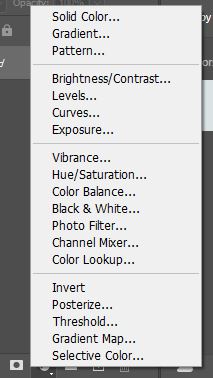
There are also various adjustments that you can apply directly to images, which can be found by choosing Image > Adjustments.

When to Use Lightroom
In short, Lightroom should be used for basic photo editing- in other words, making color and light adjustments to your photographs. If, instead, you’d rather make significant edits to the actual content of your photos, you should choose Photoshop in most cases.
Some examples of the basic properties of your photographs that you can edit in Lightroom include the White Balance, Exposure, Saturation, Vibrance, Hue, and Contrast. You can also make simple image adjustments by altering the properties of the photo through the Histogram, Curves, or Levels graphs.
The option to create or use presets in Lightroom gives you the opportunity to apply the same edits to as many different photos as you would like, which definitely has the potential to speed up your workflow.
Additionally, you can use Lightroom to carry out actions other than basic adjustments, such as cropping, red eye correction, sharpening, noise reduction, spot removal, and lens profile corrections.
Lightroom tends to be used by photographers who want to enhance their photographs through these adjustments, and it tends to be used before Photoshop if the two programs are going to be used in conjunction. If you would like to use Photoshop after making image adjustments in Lightroom, then this is normally for the purposes of making more drastic edits to photographs, such as warping objects or adding special effects.
Many photographers also like starting their editing process in Lightroom since it gives them the opportunity to organise and manage their images. For photographers who shoot in the raw photo mode, initially importing photos into Lightroom- a program dedicated to editing raw files- means that there will be no need to use Adobe Camera Raw.
To summarise, you should use Lightroom to make adjustments to the light and color within your photographs, to make consistent edits across a series of images, and to organise collections of photos.
What Are the Differences Between Photoshop and Lightroom?
Next, let’s take a look at the main differences between the capabilities of each program.
| Photoshop | Lightroom | Which Should You Use? | |
| Light and Color Adjustments | Allows you to make a variety of color and light adjustments through direct edits or adjustment layers. | Dedicated to making color and light adjustments and offers a wide variety of ways by which you can do so. Lightroom allows for non-destructive editing which means that the edits aren’t applied directly to your file but are rather stored in a catalogue which memorizes all the edits you make to your images in Lightroom. | Lightroom offers more dedicated tools for making image adjustments. Whilst Photoshop’s toolset is largely the same in terms simple adjustment functions, the vast array of other tools within the workspace means that Lightroom’s interface is easier to understand and quicker to use if you are just looking to make basic image adjustments. |
| Adding Text, Shapes and Other Elements | Has a text tool and lots of different shape tools which allow you to customise your images, add watermarks and complete various other tasks. Custom shapes can also be created using the Pen Tool. | Lets you add text such as watermarks but the method used to do so is a little more long-winded. There are no options to directly add elements such as shapes. | Photoshop offers a wider variety of options that let you add other elements to your photos- the opportunities are endless. Lightroom was not intended to support such features so it doesn’t offer as many tools in this field as Photoshop does. |
| Applying Consistent Edits Across Various Photographs | You can copy edits from one photo to another in Photoshop, but there is no dedicated method to use. To get around the absence of a dedicated process, you can duplicate adjustment layers across documents or create actions. | Lightroom lets you see lots of photographs at once in a bar which you can scroll through to navigate through your library of photos. It is really simple to copy edits from one image to another, and you can create or download thousands of presets which can be applied to as many images as you’d like. | Lightroom is by far the best application for applying the same edits to lots of photographs at once. The process in this program is so much quicker and easier due to its main purpose being that of making things more simple for photographers. |
| Significant Photo-Editing | For making more drastic edits to photographs, Photoshop is probably the most popular program out there. It offers an endless amount of commands which can be utilised in any way you like due to the significant control it gives you over their effects. | Lightroom’s main focus is on making simple adjustments to images. As such, it does not really support the creation of special effects and other significant changes to the same extent that Photoshop does. | Photoshop definitely takes the lead in this category. With its wide range of functions, the creation of pretty much any special effect is possible! |
| Support of Other Forms of Digital Communication | Photoshop has workspaces which support the production of time-based media such as videos and frame animations, three-dimensional models, website and packaging design, and vector-based work. It also supports lots of different file types, including raw files (made possible through Adobe Camera Raw). | Lightroom is mainly suited towards editing images so doesn’t currently let you work three dimensionally or with time-based media. Like Photoshop, it supports a large number of different file types, and is very good at handling raw files. | Photoshop comes out on top in terms of its support of different forms of digital design. Whilst both programs support the editing of raw files, most people find that Lightroom is easiest to work in whilst editing raw images. |
When Can You Use Photoshop Instead of Lightroom?
So, now that we have looked at the different situations in which you can use Photoshop and Lightroom, let’s compare the two and consider when Photoshop can replace Lightroom.
You can use Photoshop instead of Lightroom for most tasks. Whilst of course Lightroom is specifically suited towards facilitating the adjustment of the tones and hues within your photographs, Photoshop offers a very similar range of tools to carry out such edits.
Other edits that can be made to photographs within Lightroom, such as red eye correction and spot removal, can also be completed in Photoshop.
The only time when Photoshop might not be able to fully stand in place of Lightroom is when you need to apply the same edits to multiple images efficiently. In addition, Lightroom lets you apply presets created by other digital artists. These pre-made sequences of adjustments are specific to Lightroom, so you cannot use them in Photoshop instead.
Photoshop also isn’t made to be good at letting you manage series of photographs. Therefore, if you are looking for a platform that lets you organise your various images, you may prefer to use Lightroom rather than Photoshop. Particularly if you are not needing to edit lots of pictures at a time, this isn’t a major deal though- as long as the files themselves are organised well on your computer then you shouldn’t encounter any problems. It will just be more difficult to open and switch between a large number of images whilst you are editing them.
Can Photoshop Replace Lightroom?
Now, after considering the capabilities of the programs in isolation, let’s come to a conclusion and think about whether Photoshop can completely replace Photoshop.
As we have said before, Photoshop is home to lots of the features that Lightroom offers. Therefore, the large majority of Lightroom’s features can be found within Photoshop. That’s why some photographers only use Photoshop and don’t use Lightroom at all: most of the image adjustments that can be made in Lightroom can also be made in Photoshop.
That being said, for photographers who don’t have any interest in using all of Photoshop’s many features, the interface of the program can be quite intimidating and unnecessarily confusing. If you’re just looking for an application that lets you make simple color and light adjustments to your photographs, you should start with Lightroom, since its workspace is less cluttered and only includes the tools and commands you’re interested in taking advantage of.
Again, the main aspect of Lightroom that Photoshop is unable to replace is its unique ability to let you organize your photographs and quickly apply the same edits across lots of images. It handles every task from importing images from memory cards to exporting, sharing, and even creating photo books from your edited pictures! This has made it extremely popular amongst photographers.
So, Photoshop cannot fully replace Lightroom, but it can certainly replace many features of the program. The best approach to using the pieces of software is actually to use them in combination.
By using both Photoshop and Lightroom, you can have access to all the features whilst ensuring that you can apply the best edits to your images as possible. You can begin by organizing your photographs and making basic image adjustments within Lightroom. Then, you can transfer those photos into Photoshop to make more specific, detailed edits to single areas and manipulate them further.
And luckily, Adobe now actually offers a package that gives you access to both Photoshop and Lightroom for just $10 per month! So, you can subscribe to both programs at a relatively low price. The pieces of software can be subscribed to through the Photography Plan which can be accessed here.
VIDEO TUTORIAL
Hopefully, you have now managed to decide which piece of software is most suitable for your projects, or you’ve come to the conclusion that using both programs would be most beneficial! The preferences of photographers definitely vary across the industry, and the best choice will be different depending on the ways in which you like to work and the types of projects you work on most frequently.
If you would like to look more deeply into the topic, then a good place to start would be checking out this video by Jessica Kobeissi, which shows two examples of how photographs can be edited differently in Photoshop and Lightroom.
Hey, I'm a Professional Retoucher making $10k a month thanks to Photoshop.Register to my newsletter to get freelancing tips and a FREE Brush Pack in Bonus! My Newsletter