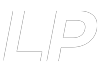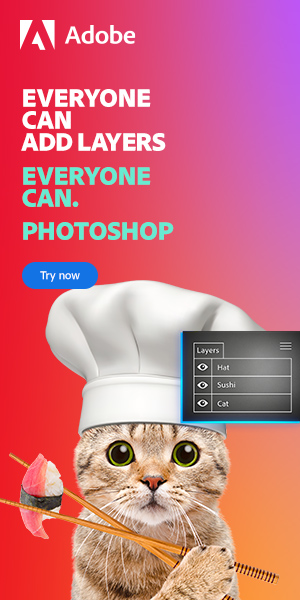If you’ve ever been working in Photoshop and noticed a message pop up reading ‘Pixel aspect ratio correction is for preview purposes only. Turn it off for maximum image quality’, then, like many people, you may be wondering what ‘pixel aspect ratio’ means.
The definition is fairly intuitive- in the same way that the aspect ratio of an image gives the relationship between its length and height, the pixel aspect ratio is simply a measure of the ratio between a pixel’s length and height.
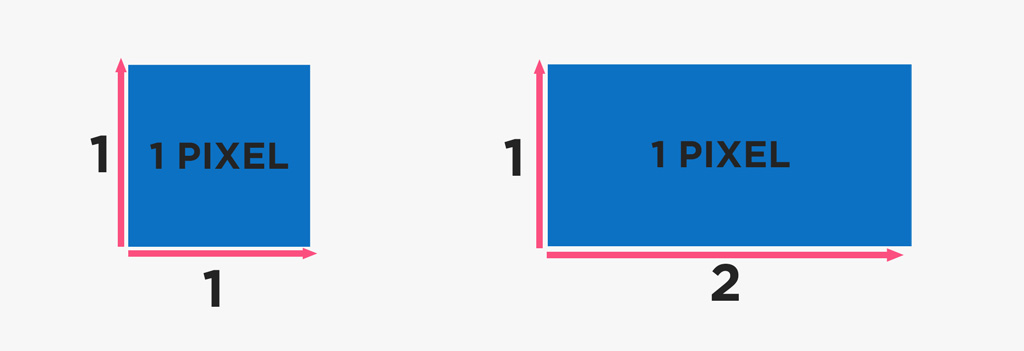
For example, a pixel aspect ratio of 1:1 means that the pixels in an image are square shaped, whereas a ratio of 2:1 would mean that the length of each pixel is double the height.
2 is representing the lenght and 1 the height.
In this article, we’ll look at pixel aspect ratios in more depth and discuss the solutions to potential related problems that may arise.
What Does the Pixel Aspect Ratio Measure?
In short, the pixel aspect ratio is a numerical comparison between the two dimensions of a pixel- its height and width.
Pixels are essentially the little units that make up a whole image. Each pixel takes on a different color or tone to build up an image. Depending on the resolution, an image can be made up of any number of pixels. In general, an image containing a greater number of pixels will appear to have a higher quality than an image composed of less pixels.
The most common pixel aspect ratio you will encounter is 1:1. This means that the pixels that make up an image are all squares. A ratio of 3:2, 2:1, or any value other than 1:1 is given to any visual material that is made up of irregularly shaped (rectangular) pixels. You can still have a square-shaped image that is made up of rectangular pixels. Similarly, images don’t have to be square-shaped to have a pixel aspect ratio of 1:1.
In general, all still images have a pixel aspect ratio of 1:1,
Why Do Pixel Aspect Ratios Vary?
The first thing you might be wondering is why different pixel aspect ratios exist. All images are composed of square pixels, right? Surely this would mean that the pixel aspect ratio in any image should be 1:1?
Whilst this is partially correct, remember that the property isn’t limited to images captured in a still format. Some video-based file formats use pixels that aren’t square shaped, meaning that the pixel aspect ratio isn’t always 1:1.
What Happens if the Pixel Aspect Ratio is Set Incorrectly?
The imaging element on most monitors operates on a square matrix. For this reason, if a value other than 1:1 is selected, then Photoshop will likely present your image in a distorted manner. If the display of your document is abnormal in this way, then the pixel aspect ratio settings might be the root of the problem.
Luckily, there’s a quick solution to the issue. All you need to do is change the pixel aspect ratio back to 1:1. Simply head to the bar along the top of the screen and select View > Pixel Aspect Ratio > Square.
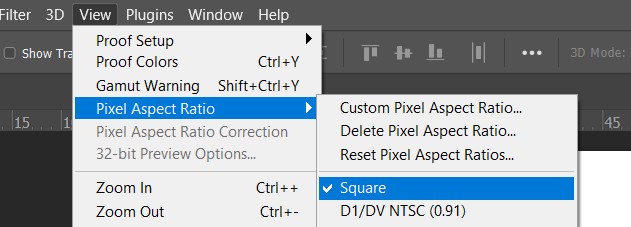
You should hopefully notice that now that the traditional pixel aspect ratio has been selected, the image dimensions are no longer distorted and the display has returned to normal!
In comparison, you have supports that uses a different pixel ratio than on actual computers. For example, an old cathode ray tube (an old tv), used a ratio of 4:3.
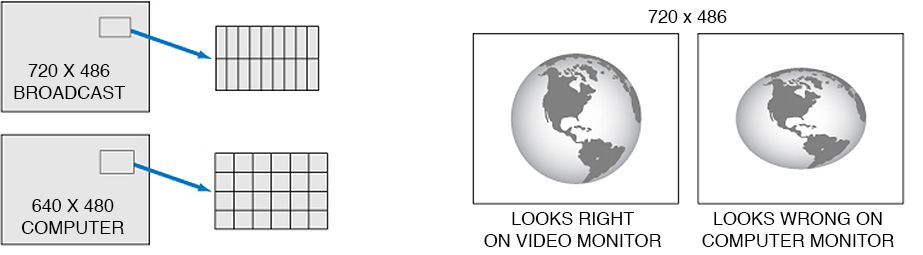
Here are some of my favorite Photoshop tools:
Thank you for reading this article. I hope you found it helpful as you’re using Adobe Photoshop. Here are some tools that I use daily while retouching or editing that made my life easier. I hope you’ll also find them as useful as me. These are affiliate links, so if you do decide to purchase any of them, I’ll earn a commission.
But in all honesty, these are the exact tools that I use and recommend to everyone, even my closest friends and family.
Tablet: I remember purchasing my first tablet back in 2011. It was the smallest Wacom available at that time, I think it was an A5 format. Tablets make a huge difference with Photoshop and I can’t work without one nowadays. I recently switched to the amazing Xencelabs Medium Bundle and I just love it.
Quick Fixes: Whenever I need to edit pictures quickly, I use the AI-powered Luminar photo editing tool.
Content Creator Essentials: If you’re taking pictures, video footage, or any other types of media, I recommend you the Samsung T5 external SSD to safely backup and transport your files. Regarding my working station, since I’m always moving from one place to another, I’m using the ASUS ZenBook Pro Duo 15. Its second screen comes in really handy when working on Photoshop.

Hey, I’m a Professional Retoucher making $10k a month thanks to Photoshop.Register to my newsletter to get freelancing tips and a FREE Brush Pack in Bonus! My Newsletter