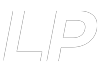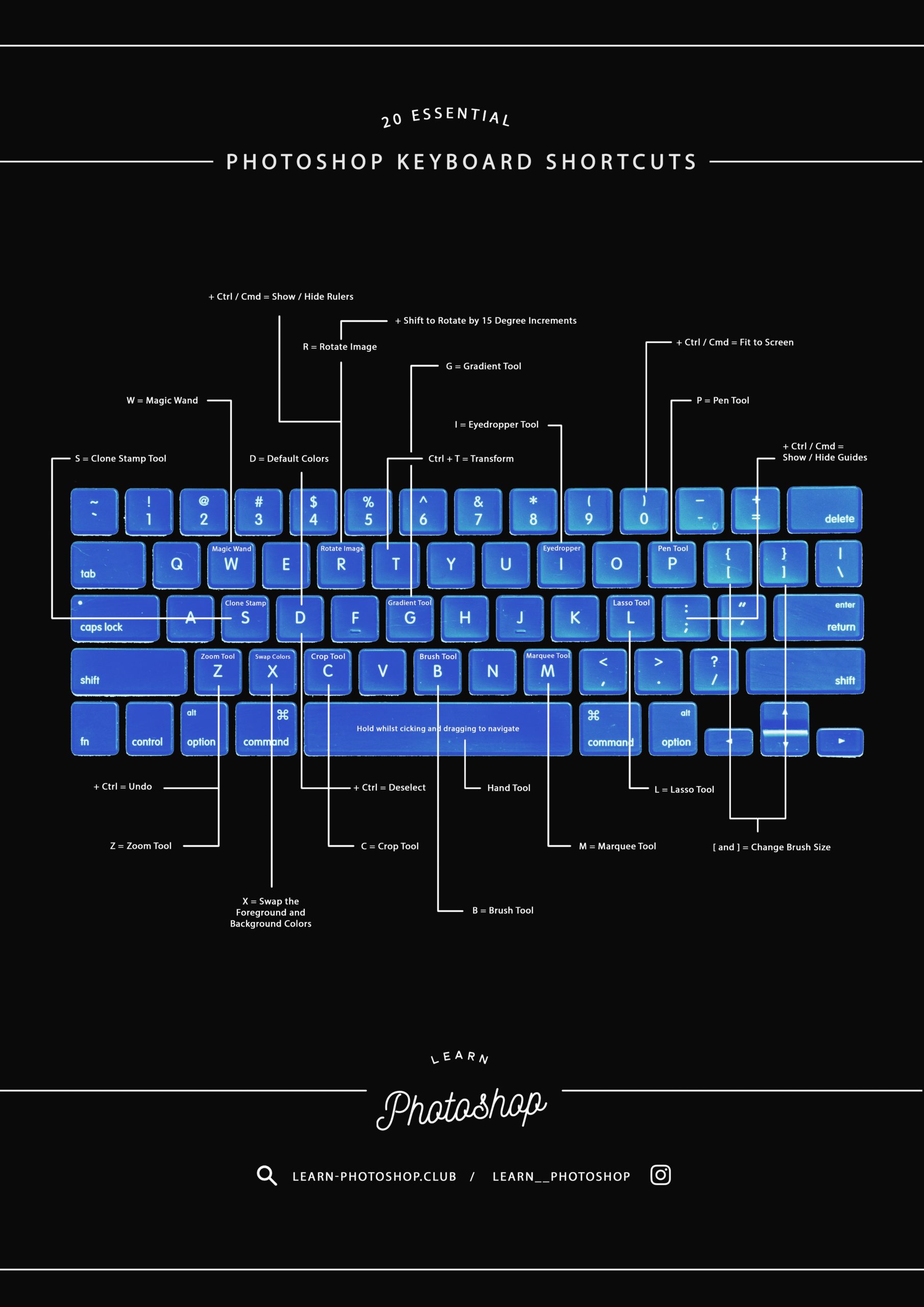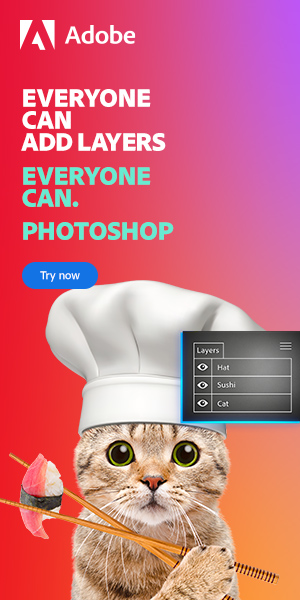As a beginner, learning all the Photoshop keyboard shortcuts can seem a little overwhelming. You can spend hours searching the internet endlessly in an attempt to find every single shortcut there is to know.
If you want to say goodbye to those hours of searching for keyboard shortcuts, then you’ve come to the right place. We’ve done the searching for you and compiled this list of the twenty most useful keyboard shortcuts that we think you need to know to help you work more efficiently within Photoshop!
Even better is that we’ve supplied a free PDF that shows the keyboard shortcuts, that you can print out and refer to. You can check it out at the end of the article.
If you want to practice using these shortcuts but you don’t know what to make, then feel free to follow along with some of the tutorials from our list of 50 Photoshop editing tutorials.
So, when you’re ready, let’s dive right in!
Shortcuts for Tools:
1: Pen Tool: P
2: Lasso Tool: L
3: Clone Stamp Tool: S
4: Magic Wand: W
5: Marquee Selection Tool: M
6: Eyedropper Tool: I (this can also be selected whilst you’re using the Brush Tool or the Paint Bucket Tool by holding the Alt key and clicking anywhere on your canvas to choose a color)
7: Brush Tool: B
8: Crop Tool: C
9: Gradient Tool: G (to create a straight gradient, press G then hold down Shift whilst clicking and dragging)
Shortcuts for Navigating the Workspace:
10: Zoom Tool: Z
11: Fit to Screen: Ctrl [Win] / Cmd [Mac] + 0
12: Hand Tool: Hold the Spacebar (this allows you to move across your document whilst you’re zoomed in)
Shortcuts for Setting Up the Workspace:
16: Rotate Image: R, then click and drag with the mouse to rotate. (To rotate by 15-degree increments, do the same thing but hold down the Shift key whilst clicking and dragging)
17: Free Transform: Ctrl [Win] / Cmd [Mac] + T (Hold down the Shift key whilst making transformations to preserve the original proportions of the image / layer)
Other Shortcuts:
18: Deselect: Ctrl [Win] / Cmd [Mac] + D
19: Change Brush Size: Use the square brackets: ‘[‘to make the brush smaller, and ‘]’ to make it bigger
20: Undo: Ctrl + Z
And there you have it! Twenty Photoshop keyboard shortcuts that we think are the most useful. You should now be able to work with the program more efficiently and should feel more comfortable with using shortcuts.
To help you out even more, we’ve attached an awesome PDF that you can print out and refer to whenever you need a quick reminder of the shortcuts!
We’ve also created a jpg version for you to have a look and save if you want.
BONUS
Want to find out more about using keyboard shortcuts to work more efficiently in Photoshop? Then check out this video by VerticDesigns that demonstrates ten handy shortcuts you can integrate into your design processes.

Hey, I’m a Professional Retoucher making $10k a month thanks to Photoshop.Register to my newsletter to get freelancing tips and a FREE Brush Pack in Bonus! My Newsletter