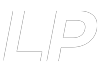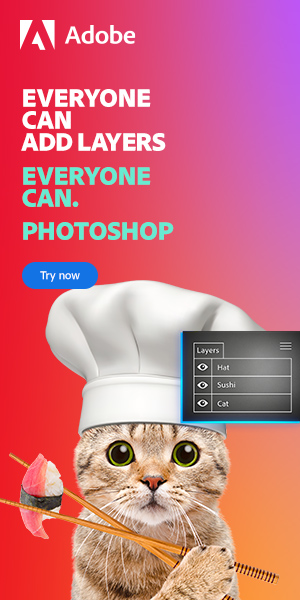If you wish to move a layer mask from one layer to another (in other words, remove it from the original layer and add it to another existing one), then simply click on the layer mask and drag it to the layer that you want it to be on.
(A layer mask is shown next to the layer itself in the layers window.)
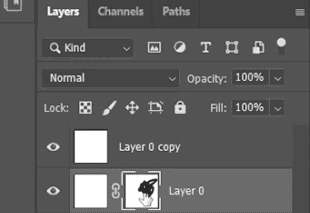
If you want to copy a layer mask from one layer to another, you need to hold Alt [Win] / Option [Mac] + click and drag.
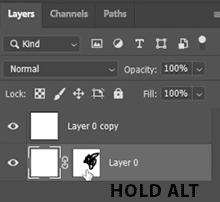
Related Guides:
– How to Correctly Crop a Layer in Photoshop
– How to Flip a Layer in Photoshop
Video Tutorial to Move and Copy a Layer Mask
For more information on the basics of working with layer masks, feel free to check out this video by First Shot School about copying a layer mask in Photoshop.
Hey, I'm a Professional Retoucher making $10k a month thanks to Photoshop.Register to my newsletter to get freelancing tips and a FREE Brush Pack in Bonus! My Newsletter