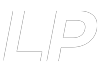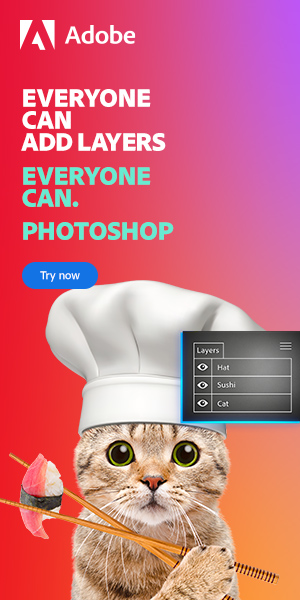How To Create a Silhouette Effect In Photoshop
Result of the tutorial
So here we go.
The process will involve 3 separate processes:
- Separating the foreground using the Quick Selection tool
- Silhouette conversion using Layer Styles
- Final touches
The most important thing when creating an effect in photoshop is to make sure you select the right images. The images must be able to go together in accordance with the idea in your mind, or else no amount of skill will make them work together. For this tutorial, I am going to create a silhouette of a photographer on top of a mountain.
Needless to say, therefore, I will require an image of a mountain and a photographer. I have chosen the following images:

Image from Pexels

Image from Stocksnap.io
If you want to have access to tons of free stock images, check our 25 best stock images websites here.
You can see from the outset that these two images complement each other. The foreground image of the photographer is already in a bit of a silhouette with a strong outline, and it will be easy to select him from the background.
Before we begin, you must already have your images loaded in Photoshop. If you don’t know how to do that, you can find it here.
1. Foreground Separation
Step 1: Duplicate the background layer
In the foreground image (mine is named Photographer.jpg), Duplicate the background layer by right clicking on it and selecting Duplicate Layer.
Now, using the tool, click on a portion of the foreground. This will create a selection of the foreground while leaving out the background.
Do not worry if the whole foreground is not selected. Simply use the tool to click on an unselected area of the image. When you are done, the image should look like this.
You will notice that while the majority of the selection is perfect, the gaps in between the photographer’s bag and body have also been selected. These need to be taken out of the selection. Fortunately, that is an easy process.
Zoom into the gap area of the image. With the Quick Selection tool still selected, hold down the Alt key and click on the gap area. This will subtract the gap from the selection. Repeat this for all gaps.
Step 3: Refine Selection
Now it is time to refine the selection. This is important as it makes sure the edges of the silhouette are organic and do not look cut out.
To do this, we will use the Refine Edge tool. In Photoshop, hold down the Shift key and in the menu bar, go to Select > Select and Mask.

This will open up the Refine Edge menu.

Enable Smart Radius, and slightly increase the Radius, Smooth, Feather, and Contrast sliders until the red selection appears soft. Then click OK.
Now, right click on the selection and click Select Inverse.
This will select the area around the foreground. Press Backspace [Win] /Delete [Mac]. You now have a perfect cut out of the foreground.


2. Creating The Silhouette
Step 4: Merge Images
Press Ctrl [Win] / Cmd [Mac] and click on the Background Copy layer. This will select the contents. Press Ctrl + X [Win] / Cmd + X [Mac] to cut the image.
Navigate over to the background image (mine is named Mountain.jpg). Create a new layer and paste the selection using Ctrl + V [Win] / Cmd + V [Mac].
The selection might be oversized and will completely fill the frame. To remedy this, right click on the selection, and in the drop-down menu, select Free Transform.
With the Free Transform tool, resize and reposition the image to where you want it on the background. This is an important step as where you position your object over the background has an impact on the realism of the scene.
When you are done with this step, your foreground will sit over the background like so.
Step 5: Create the silhouette
In the layers panel, click on the foreground layer to make it active.
Now, double click on it to bring up the Layer Style menu.
On the left panel in the Layer Style menu, you will see the Color Overlay option. Click on it and select the checkbox as well. In the Color Overlay menu, click on the active color and select black, with Opacity set to 100%.
Step 6: Refine the silhouette
Now, with the foreground layer still selected, go to Filter > Blur > Gaussian Blur. This will help refine the silhouette.
In the Gaussian Blur menu, set the radius to a value that helps the silhouette blend in with the background and does not appear over-sharpened. I left mine at 0.4px.
The image is now approaching a basic level of finishing.
However, if you take a closer look at the photographer’s feet, you will notice that they appear to float on top of the image. This is a dead giveaway for the effect.
To fix this, I am going to simply fade them out of the image. Other blending methods can be used to fix the feet, but for this case, a simple fade out will be enough.
To do so, select the Erasure tool.
Set it to large, soft brush size and carefully erase out the bottom of the feet. Your silhouette image is now pretty much ready. You can stop at this step if you like.
3. Finishing Touches
I am going to add a small fog layer to the foreground to add increase the believability of the image. To do so, follow along.
Step 7: Creating the fog
In the Layers Menu, create a new layer.
Now, select the Brush tool. Select a large soft round brush, and set the values as follows:
Hardness: 0
Opacity: ~18%
Flow: ~30%
Smoothing: ~50%
Set the size in accordance with your image My brush size is set to 156px.
Now, draw large horizontal strokes where you want your fog to be.
Change the Opacity to ~60% and draw some patches of denser fog to show thickness.
Now, go to Filter > Blur > Gaussian Blur and set the radius to soften out the particles. I set mine at 8.5 but any value between 5-25 is good.
There you have it – a finished silhouette created right inside Photoshop.
Hey, I'm a Professional Retoucher making $10k a month thanks to Photoshop.Register to my newsletter to get freelancing tips and a FREE Brush Pack in Bonus! My Newsletter