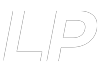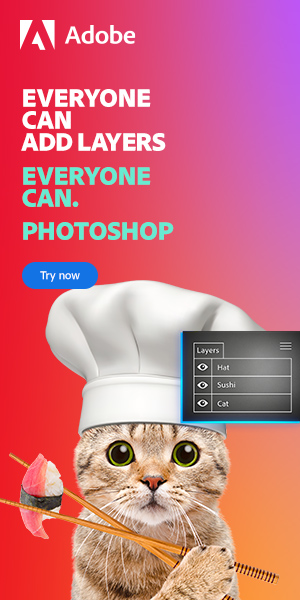If you have clicked this far, you are probably one of the world’s 1 in 10 left-handed people, forcing yourself currently to use a right-handed mouse. Now you want to ditch that compromise and find the best ergonomic left-handed mouse but do not know where to start. Well, first, you need to know what features to look for.
The best ergonomic left-handed mouse will fit the contours of your left hand. It will keep your hand and wrist in a natural, stress-free position. It will also provide smooth, responsive tracking that you can adjust. Programmable buttons are a plus to increase productivity and workflow.
So, now you have some idea what you are looking for, where do you start your search for the best ergonomic left-handed mouse? Well, click no further because you are in the right place. This article will run through the top candidates and explain which one stands out as the best ergonomic left-handed mouse.
What Makes a Left-Handed Ergonomic Mouse?
Before we get down to it, let us be clear about what we are looking for when choosing the best ergonomic left-handed mouse.
We have categorized the features to look for as essential, highly desirable, and desirable in the table below.
|
Left-Handed — Designed and shaped for left-handed use without configuration |
||
| Essential | Highly Desirable | Desirable |
| Ergonomic — Designed to eliminate and relieve pressure and stress on the wrist and hand | Programmable buttons — enable you to change button functions to suit you and/or increase productivity | Plug and Play — for hassle-free set up to get you up and running quickly |
| Adjustable DPI — enables you to change the tracking speed to suit you or the applications you are using | OS Compatibility — for use on various operating systems | Choice of wired or wireless — to accommodate user preference |
It goes without saying that the mouse needs to be designed specifically for left-handed use so that feature cuts across all categories. So, all the mice we have listed are contoured to be held in your left hand.
Of course, deciding what features make a good mouse and prioritizing those features involves a degree of subjectivity. So, do not be deterred if you disagree with the key features listed above or how they are categorized. You will still find this article useful as a tool in your own decision-making process.
Now we are clear on what we are looking for, let us get right down to it.
Best Ergonomic Left-Handed Mouse:

The Unimouse 2.4 GHz Wireless Ergonomic Left Hand Mouse provides a unique solution. It allows you to alter the tilt of the mouse to suit your needs.
You can adjust it as often or as little as you like, so you can alter the position of your wrist and hand whenever you feel the need.
The angle range is between 35° and 70°, so it’s adaptability is extensive. That makes it suitable for a wide range of users.
Also, an adjustable thumb rest leaves you free to find the best position for your hand size. The thumb rest adjusts in/out, up/down, forward/back, and you can also tilt it.
And, when you need to change your hand position or grip, it is easy to re-adjust both the tilt and the thumb rest. It takes only a small amount of pressure to make adjustments, so you will barely notice any interruption to your workflow.
If you are finding it hard to visualize this novel design, the following video will help:
How It Stacks Up Against Our Criteria
| Essential | Highly Desirable | Desirable | |||
| Ergonomic — Unique hinge design allows easy tilt adjustment. This reduces repetitive strain risks from a single static position | ✔ | Programmable buttons — Yes | ✔ | Plug and Play — Just plug it in, and you are ready to go | ✔ |
| Adjustable DPI — Change the DPI setting at the touch of a button, with ten speeds from 600 to 2400, going up in 200 DPI increments | ✔ | OS Compatibility — Compatible with Windows and Mac | ✔ | Choice of wired or wireless — Yes | ✔ |
The Unimouse runs on a rechargeable Lithium-Ion Polymer battery, so you will not need to stock up on disposable batteries.
Overall, this is an excellent option because of the ability to adjust the tilt and thumb rest positions. It is a novel design that’s been well-executed, and it is why this mouse stands out from the crowd.
Not only that, with ten DPI levels to choose from, it is suited to all kinds of users, and lights at the front of the mouse let you know which DPI level you are at.
A Close Second Choice:

Admittedly, the decision was a close run thing between the Evoluent and the Unimouse.
The latter is an excellent option if you’re confident about going vertical. It’s the most vertical form factor of all the mice that describe themselves as vertical.
It’s easy to see how the Evoluent keeps your wrist and hand in the neutral handshake position, reducing stress on the wrist area. The height of the thumb rest and the thoughtful little finger ledge adds to its appeal.
If it hadn’t been for the sheer versatility of the Unimouse, the Evoluent would have come out top. The way your hand, wrist, and thumb are positioned due to the design feels so natural, you’ll wonder why mice weren’t designed this way from the outset.
Evoluent has been at the forefront of ergonomic mouse design with the VerticalMouse family since 2002. And the Evoluent VM4L VerticalMouse 4 Left Hand Ergonomic Mouse is a testament to all that experience.
How It Stacks Up Against Our Criteria
| Essential | Highly Desirable | Desirable | |||
| Ergonomic — The vertical design removes nearly all tilting of your wrist when holding the mouse. It mimics most closely a natural, relaxed handshake position | ✔ | Programmable buttons — Yes | ✔ | Plug and Play — Yes. Plug it in, and it’s ready to go | ✔ |
| Adjustable DPI — Four DPI settings, from Extra Low to High, controlled via the DPI button, with LED indicators, so you know what setting you’re on | ✔ | OS Compatibility — Compatible with Windows, Mac, and Linux | ✔ | Choice of wired or wireless — No, wired only |
x |
As you can see, this mouse is more or less vertical, so your wrist is pretty much at right angles to your desk when you hold the mouse.
This is helped by the higher placement of the thumb rest, a more natural position for your thumb in a handshake position. So, you get greater stability and grip.
This mouse is wired, which may not suit everyone, but it’s compatible with Mac, Windows, and Linux. Just note that on Mac OS, the lower thumb button and the mouse wheel have no functionality out-of-the-box.
Other Useful Features
- The ledge at the bottom of the left side provides a comfortable resting place for your little finger, so it doesn’t rub on your desk or mousepad.
- There are additional drivers available for download from the manufacturer’s website. The Mouse Manager software enables you to program the mouse buttons to customize its operation to suit your needs.
The software is available on the manufacturer’s website for Windows and Mac. Note that for Mac OS X 10.15, the manufacturer provides a link to a third-party site as it’s been unable to update its own drivers for that OS version. The link takes you to USB Overdrive.
So, there’s the flexibility to set up the mouse to suit your own needs, whether you use Windows or Mac.
Best Ergonomic Left-Handed Mouse on a Budget:

Let’s face it, some of us can’t or don’t want to spend close to $100 on a mouse. So, if you’re a budget-conscious left-handed ergonomic mouse hunter, look no further. The Perixx Perimice-513L Wired Vertical Ergonomic Mouse is ideal.
Even its wireless cousin, the Perixx PERIMICE-713L, Wireless Ergonomic Left-Handed Vertical Mouse, comes in at under $20.
So, it doesn’t matter if you choose wired or wireless. With these Perixx mice, you can still enjoy the comfort and relief of an ergonomic design built for left-handers, and you don’t need to bust through your budget.
It provides the benefits of an ergonomic left-handed mouse even if you’re watching the pennies.
It’s in keeping with the look of the two models discussed above, with a similar tilt, but the more angular design gives it a sleeker look.
How It Stacks Up Against Our Criteria
| Essential | Highly Desirable | Desirable | |||
| Ergonomic — The angled design naturally relaxes your hand and wrist in a neutral handshake position | ✔ | Programmable buttons — No | X | Plug and Play — Yes. Plug it in, and it’s ready to go | ✔ |
| Adjustable DPI — Two DPI settings, 1000/1600, controlled via the DPI button | ✔ | OS Compatibility — Compatible with Windows and Linux. On a Mac, there’s reduced functionality as the forward and back buttons aren’t recognized | — | Choice of wired or wireless — Yes |
✔ |
As you can see, despite the lower price, there’s no compromise on the look or comfort. It’s the same tilted form that you’ll find on the more pricey wireless products. So, like those, it’s easy on the hand and wrist, especially if you’re working for long hours.
Okay, it only has two DPI settings instead of the three that come with the previous two models discussed. But this probably isn’t a deal-breaker for most standard users.
As this mouse is wired, there’s no need to worry about batteries or charging. It’ll keep going just as long as you do. And if you never seem to have enough batteries lying around, this wired option may provide the perfect solution.
But if you can’t face the thought of trailing cables, this mouse also comes in a wireless version for left-handers.
The wireless version is still reasonably priced at around $19.99, though you’ll need two AAA batteries. But you’ll get three DPI levels, 800/1200/1600.
Both wired and wireless versions sport the useful forward/back buttons to speed up web browsing.
Overall, if you’re a budget-conscious left-handed mouse user, it’s hard to go wrong with this ergonomic mouse.
Other Left-handed Mouses:
Jelly Comb Wireless 2.4GHz Left Hand Ergonomic Vertical Mouse

When it comes to an ergonomic left-handed mouse, the Jelly Comb Wireless 2.4GHz Left Hand Ergonomic Vertical Mouse ticks the essential boxes.
How It Stacks Up Against Our Criteria
| Essential | Highly Desirable | Desirable | |||
| Ergonomic — The tilted design means your hand and wrist are in a natural handshake position. This reduces pressure on joints and tendons | ✔ | Programmable buttons — No | X | Plug and Play — Yes. Plug it in, and it’s ready to go | ✔ |
| Adjustable DPI — A handy DPI switch lets you quickly adjust tracking speeds between 800/1200/1600 | ✔ | OS Compatibility — Some features, such as the back/forward button and scrolling, aren’t compatible with Mac OSX | — | Choice of wired or wireless — No, wireless only | X |
As you can see, this mouse doesn’t meet all the criteria for the best ergonomic left-handed mouse. Still, the essentials are there.
Appearance-wise, you could say it looks like a conventional mouse that’s tilted to one side. You may find that familiar look reassuring.
Eagle-eyed as you are, you’ve probably spotted that, despite its name, the mouse isn’t completely vertical. Instead, it’s tilted.
That slanting of the mouse is where the ergonomics of the design come in.
When you put your hand over a conventional mouse, your wrist can be forced onto the work surface. This puts pressure on the sensitive blood vessels in your wrist, which are close to your skin’s surface. That can impede blood circulation, causing discomfort.
The tilt on this mouse changes your hand and wrist position when you hold the mouse. So, it eliminates contact between your wrist and your work surface.
There is some evidence that suggests this slanting can reduce hand and wrist problems associated with extensive mouse use.
Although this mouse doesn’t meet all our criteria, it does have some other useful features.
Other Useful Features
- It improves workflow with forward and back buttons helping to speed up web browsing on Windows.
- It only needs a single AA battery.
- In addition to having a manual on/off switch, it has a power-saving feature. This turns the mouse off after ten minutes of inactivity, preserving the battery.
- Its nano receiver stores neatly away in the battery compartment on the underside of the mouse, reducing the risk of losing it.
Requiring only one AA battery is a plus. And, with the power-saving feature coupled with the on/off switch, you’ll be able to maximize battery life.
Be aware that a battery isn’t included in the pack, so you’ll need to be ready with your own if you want to start using the mouse straightaway.

A similar offering to the Jelly Comb mouse is this AURTEC Ergonomic Left-Handed Rechargeable 2.4G Wireless Vertical Mouse.
Again, it’s more tilted than genuinely vertical, and it still bears some resemblance to a conventional mouse. But, the ridge that separates the thumb rest and the side where your fingers lie seems more defined than on the Jelly Comb model. It gives the mouse a more futuristic look.
How It Stacks Up Against Our Criteria
| Essential | Highly Desirable | Desirable | |||
| Ergonomic — The shape of the mouse nestles perfectly in your hand. The tilted design ensures your hand and wrist relax in a neutral, non-straining position | ✔ | Programmable buttons — No | X | Plug and Play — Yes. Plug it in, and it’s ready to go | ✔ |
| Adjustable DPI — The DPI switch allows quick adjustments between the DPI settings of 800/1200/1600 | ✔ | OS Compatibility — Works on Windows and Linux, but not on Mac | X | Choice of wired or wireless — No, wireless only |
X |
As with the Jelly Comb mouse, this one meets some of the criteria, but not all. Again, it does have other useful features.
Other Useful Features
- The forward and back buttons that facilitate web browsing are set below the thumb rest for easy access.
- Its built-in rechargeable battery means you never need to worry about stocking up on batteries.
- Intelligent sleep function switches the mouse off after eight minutes of inactivity, saving your battery.
As you can see, this mouse is similar in design to the Jelly Comb mouse above, but there are a couple of differences.
First, it has a rechargeable battery. So, if you’re someone who always forgets to buy batteries, then this mouse could be an ideal worry-free alternative. The rechargeable battery is built-in, and a charging cable is included in the package. Just note that it’s a proprietary charger, not a standard USB. So, bear this in mind because it may be harder to replace the charger if you lose it.
Second, the back/forward buttons for easy web browsing are below the thumb rest instead of above. This might sound insignificant, but some people find this suits them better than the higher position of those buttons on the Jelly Comb model.
For others, having those buttons above the thumb avoids the risk of the thumb slipping and accidentally clicking the buttons. That’s not great for your productivity and can be plain annoying. So, it depends on individual preference, and you’ll need to give some thought to what you prefer based on how your hand operates.
This mouse is also available in white (if black is a little too dull for you).
Although this mouse isn’t compatible with Mac, it’s definitely one to consider for left-handed Windows and Linux users.

If something that’s a little quirky-looking appeals to you, the R-Go Tools Sport Bluetooth Vertical Ergonomic Left-Handed Rechargeable Mouse is worth a look. With its eye-catching racing red coloring, you’ll probably find it hard not to stare.
As you can see, this mouse looks less like a tilted version of a conventional mouse than the models discussed above. It has almost a ball-shape left-side profile that invites you to wrap your hand around it.
Still, it continues on the tilted theme, with a 60° angle specified by the manufacturer.
How It Stacks Up Against Our Criteria
| Essential | Highly Desirable | Desirable | |||
| Ergonomic — The 60° angle naturally puts your hand and wrist in a neutral handshake position | ✔ | Programmable buttons — Not clear. Amazon refers to an app, but there’s no mention of it on the R-Go Tools website for the product | — | Plug and Play — Bluetooth setup required | X |
| Adjustable DPI — Four user-adjustable DPI settings, 800/1200/1600/2400 | ✔ | OS Compatibility — Compatible with Windows, Mac, and Linux | ✔ | Choice of wired or wireless — No, wireless only |
X |
Although this mouse doesn’t meet all our criteria, it provides other excellent features.
Other Useful Features
- It’s rounded form provides excellent grip and includes support ledges to rest your thumb and little finger.
- Forward and back buttons are conveniently located near the thumb rest.
- Its built-in rechargeable battery eliminates the cost of continually replacing batteries.
- Connects via Bluetooth, so keeps your USB ports free and your desktop tidy.
One thing that might take a bit of getting used to is the adjustment of the DPI setting. It requires you to hold down the right mouse button and scroll wheel for a few seconds and then release them.
The DPI adjustment seems a bit more intuitive on the other products discussed above. They have a dedicated DPI button to press. But, if you don’t need to make frequent DPI adjustments, this may not matter to you.

Perhaps you think that a vertical mouse is a step too far for you at the moment. If so, there is a way to achieve an ergonomic benefit without moving away from the conventional mouse shape and hand/wrist position.
Take a look at the ELECOM Left-Handed 2.4GHz Wireless Thumb-operated Trackball Mouse.
How It Stacks Up Against Our Criteria
| Essential | Highly Desirable | Desirable | |||
| Ergonomic — Thumb operated trackball eliminates wrist and hand movement that can cause pressure and pain | ✔ | Programmable buttons — Yes | ✔ | Plug and Play — Yes, plug it in, and you’re ready to go | ✔ |
| Adjustable DPI — Two user-adjustable DPI settings, 750/1500, at the flick of a switch with a clear indication of which setting is selected | ✔ | OS Compatibility — Compatible with Windows, Mac, and Linux | ✔ | Choice of wired or wireless — No, wireless only |
X |
As you can see, it looks very much like a conventional mouse, but the difference is the trackball on the side where your thumb would usually rest.
You use the thumb-operated trackball to move the pointer around your screen instead of moving the mouse. This provides the ergonomic benefit, as you no longer need to move your wrist or arm to navigate.
So, your wrist and arm remain static. The trackball facilitates quick and efficient cursor movement in all directions.
Other Useful Features
- The scroll wheel also has a tilt function allowing sideways scrolling.
- Customizable buttons include a third button next to the left click button.
- Additional forward and back buttons to speed up web browsing.
As it’s plain to see, there’s a lot of functionality built-in. You can also program changes so you can set the button functions according to your individual needs. Elecom provides its Mouse Assistant software for customization, which is available for both Windows and Mac.
The mouse runs off a single AA battery, and one is included in the pack.
In summary, this mouse is a decent alternative to a standard mouse if you’re looking to reduce straining and repetitive wrist and arm movements. If you’re not quite ready to go tilted or vertical with your mouse, this one’s worth a try.
Conclusion
When it comes to ergonomic left-handed mice, you may not be spoilt for choice, but you do have options.
Hopefully, this article has given you a steer in the left direction, making it easier to make the right choice of the best ergonomic left-handed mouse for you.
Any right-minded left-handed mouse user no longer has to compromise and use a right-handed mouse. Comfort and functionality, designed specifically for left-handers like you, are within your reach.
So, do yourself a favor and make your next few right-handed clicks your last.

Hey, I’m a Professional Retoucher making $10k a month thanks to Photoshop.Register to my newsletter to get freelancing tips and a FREE Brush Pack in Bonus! My Newsletter